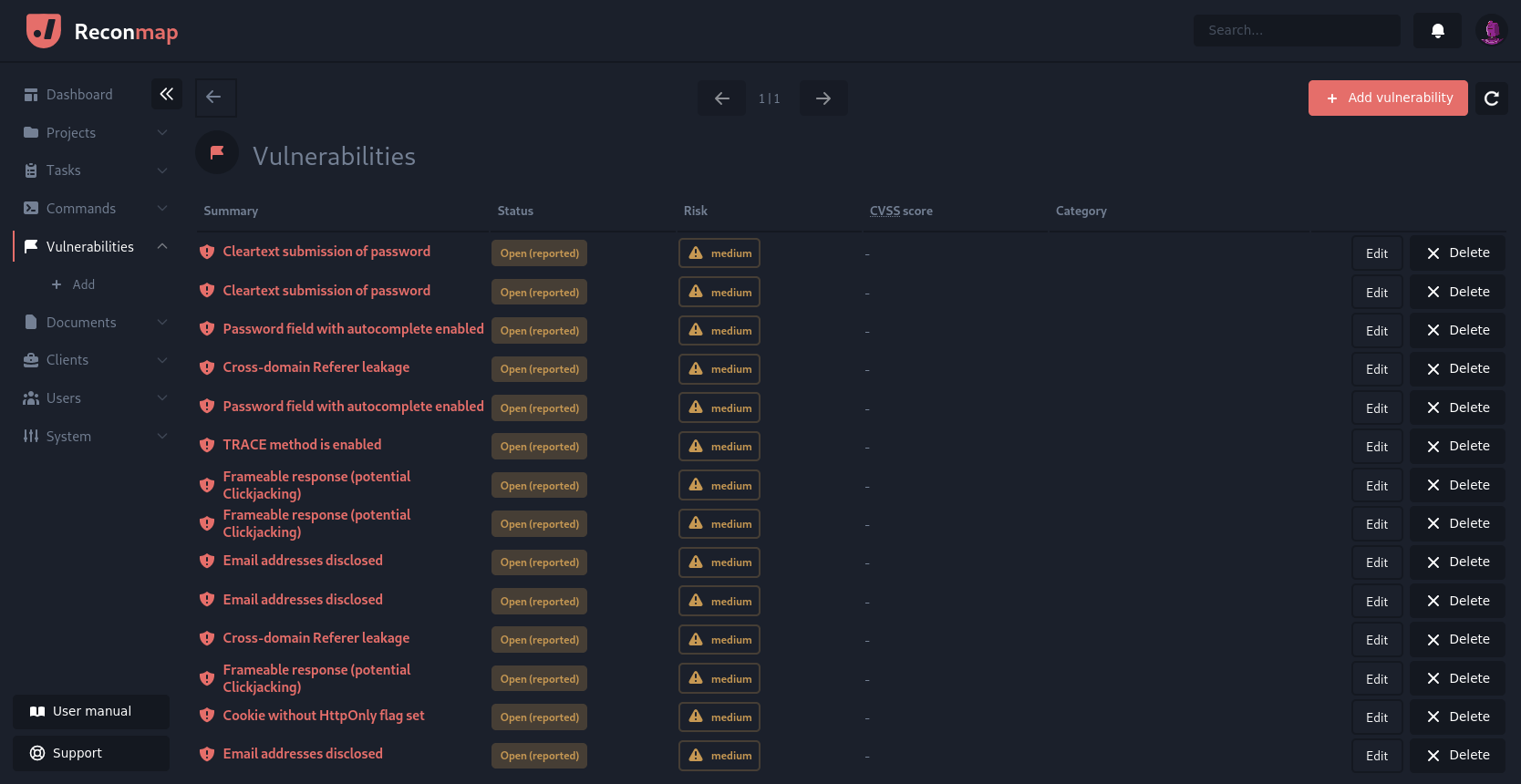Command result processing
Reconmap can parse the output of many security tools, and incorporate their results in one of your projects. The instructions below show how to do so step by step.
Step 1 - Setting up the command
The first step is making sure there is a command registered for the one we want to automate. If one is not already created, add it to the system making sure the output parser dropdown points to the parser for that command. The executor options determine how the command runs, while the output parser determines what the do with the output.
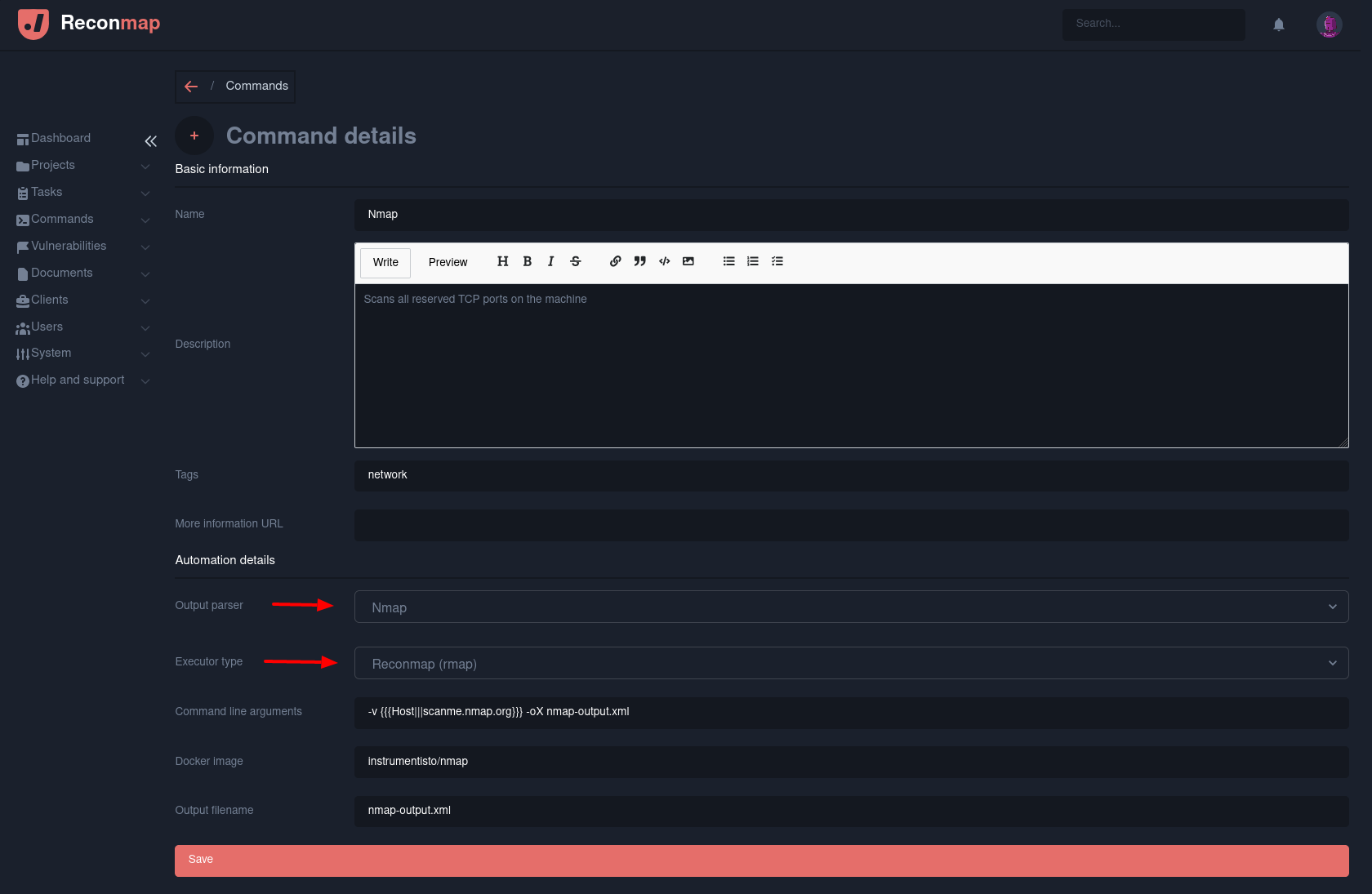
Step 2 - Creating a task and linking it to the command
Once the command is created, you need to create a task under an existing project and link it to the desired command as follows.
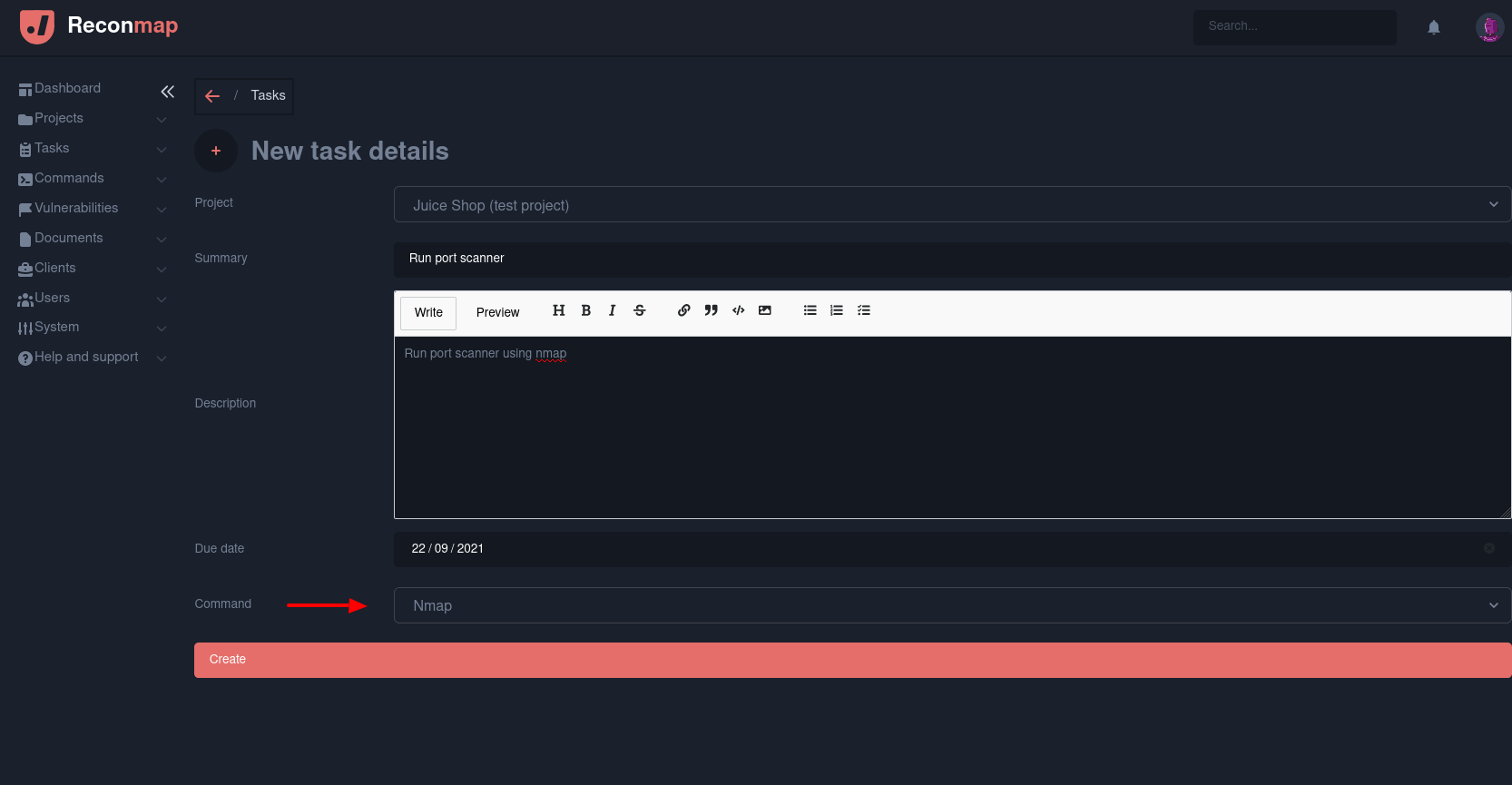
Step 3 - Running the command and uploading the results
Lastly, copy the command to the native terminal or the integrated web terminal if it's available on your Reconmap instance. Reconmap will run the command, capture the output and upload the results to the server for processing.
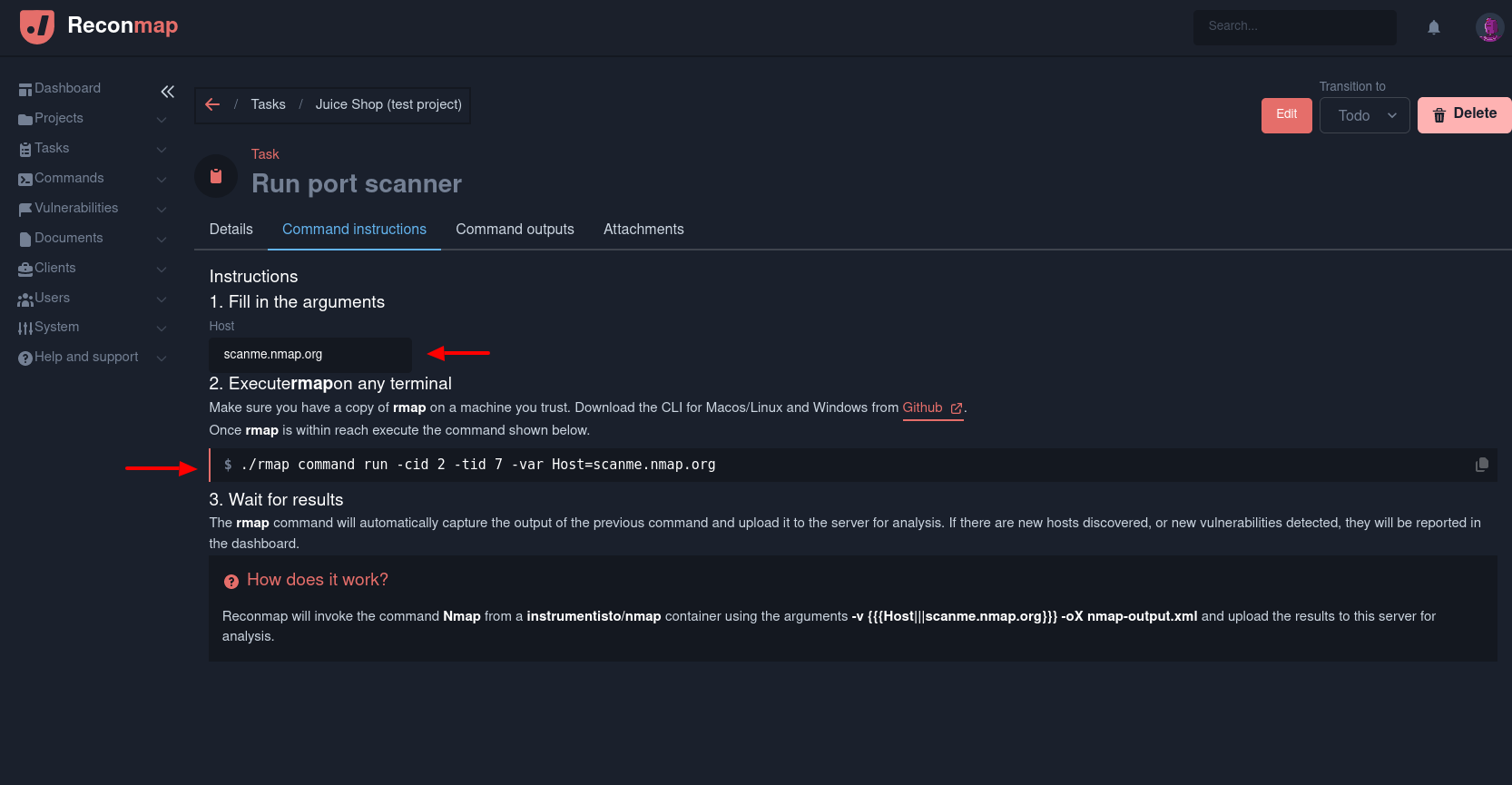
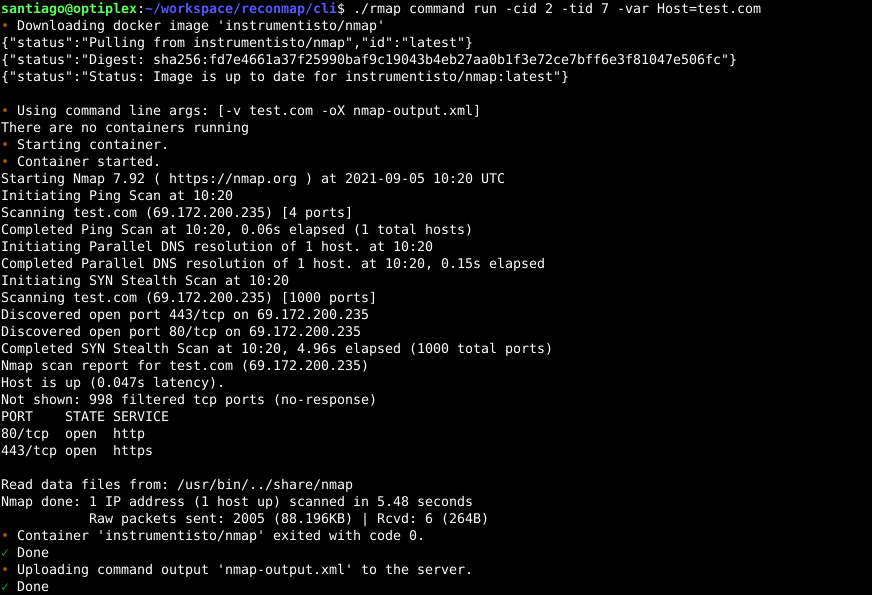
Step 4 - Waiting for results
The file is now on the system and will be processed in the background within the next minute after upload. Vulnerabilities and target hosts found on the scan file are going to be created automatically on Reconmap.